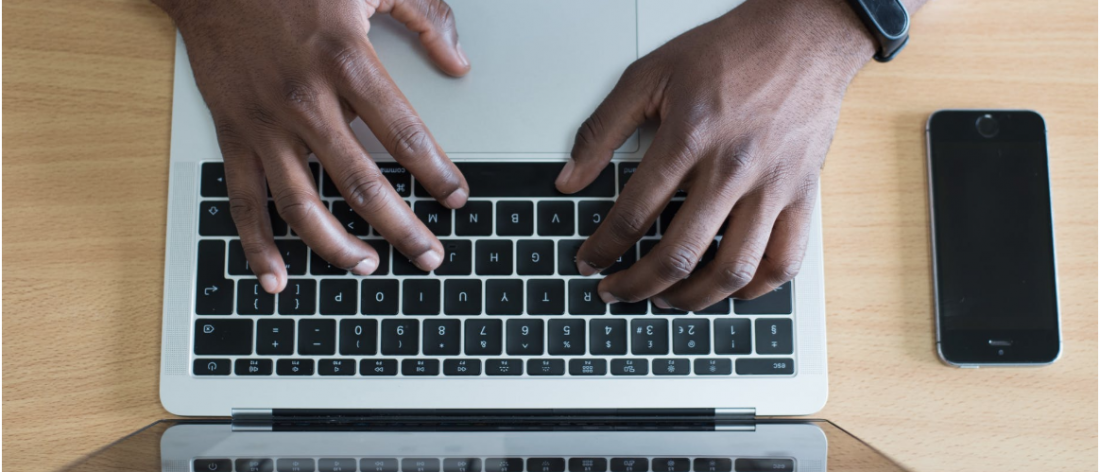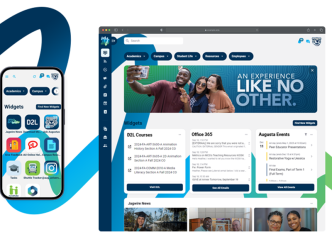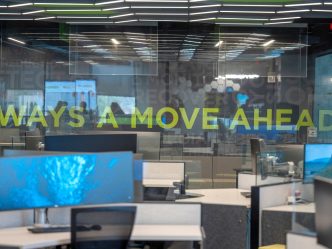Cybersecurity awareness training is a critical tool in the University System of Georgia’s efforts to keep our information safe and secure. If you do not participate, your access to USG information resources may be suspended.
The USG has mandated cybersecurity training bi-annually for all USG employees. As an employee of Augusta University, this training is required and must be completed by 5 p.m. Thursday, April 30.
How Augusta University employees can access training:
- Open the latest version of either Firefox, Google Chrome or Safari (for Macs) web browsers.
- Navigate to train.augusta.edu
- Log in with your AU NetID and password (this is the same username and password you use to access your email or log into your workstation).
- Authenticate with DUO, if off-site.
- Once logged in, click on the nine squares (Select a Course) at the top of the page to get a drop-down list of all courses you were assigned, to include this course. If you do not see the course 2020 Spring USG Cybersecurity Mandated Training listed in your assignments, search for the course.
- In the search box, type 2020 Spring USG Cybersecurity Mandated Training.
- Once in the course, look for the Welcome Announcement.
- Scroll down and look for the module: Start Here
- Select Start Here. You will see the checklist, which is designed to help you organize your task to complete the course.
- Begin with the Read This First section, which provides instructions for how to complete the training.
How Augusta University Health employees can access training:
- Open the latest version of either Firefox, Google Chrome or Safari web browsers.
- Go directly to the Health Stream LMS website or go to my.augusta.edu. Search for HealthStream LMS. Click on HealthStream LMS and log in.
- When you get to the home screen, choose student.
- Click Login.
- Once you log into HealthStream, you will see an announcement. Click continue. If not, skip this step.
- Then click on the To-Do tab.
- You will see the task 2020 USG Spring Cybersecurity Awareness Training.
- Click start to begin the assignment.
Questions for this training are embedded in the content; there is no separate quiz. Each person must review the content and answer each question when it is presented.
Helpful tips for completing training:
The training:
- Instructions for completing the training are located in the course.
- After completing the quiz in the training, the Attestation Statement must be completed.
- After exiting the training, review the instructions for detailed instructions to locate the Attestation Statement.
System requirements:
- If off-site, each person should authenticate with DUO.
- Citrix or VPN is not needed to complete the training. You will not be able to complete this training using Citrix.
- A stable Internet connection.
- If you are at home and unable to connect to the internet, contact your provider. The best environment for taking the training is on a desktop computer.
Preferred browsers:
- Make sure browsers are up-to-date.
- Current versions of Firefox, Google Chrome, or Safari (for Mac users). Do not use Internet Explorer. If you are unable to access the training or any content, switch browsers first.
For best performance:
- Clear the history or cache.
- Complete the training without many applications running in the background.
Enable pop-up blockers:
If you need assistance with turning off the pop-up blocker in any of the browsers listed below, these articles may help:
- Google Chrome
- Mozilla Firefox
- Apple Safari (see the section: Check Safari settings and security preferences)
For more information or assistance, contact the Information Technology Help Desk at 706-721-4000.
 Augusta University
Augusta University